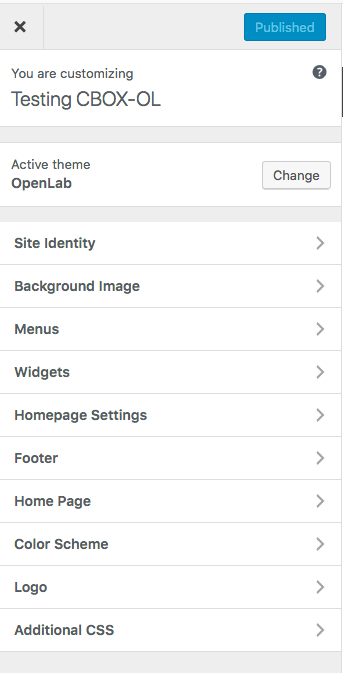 When CBOX OpenLab admins click on the “Visual” brand settings, they can customize the look of the entire site before updating it. CBOX OpenLab comes with its own theme, that includes a number of customization options shown in the screenshot on the right. Some of the options outlined below are more relevant to CBOX OpenLab customization than others:
When CBOX OpenLab admins click on the “Visual” brand settings, they can customize the look of the entire site before updating it. CBOX OpenLab comes with its own theme, that includes a number of customization options shown in the screenshot on the right. Some of the options outlined below are more relevant to CBOX OpenLab customization than others:
-
- Active Theme -We recommend against changing this. The site will only work with the default theme, unless you have built your own custom theme that is designed specifically to work with CBOX OpenLab.
- Site Identity – control site title, site tagline, and site favicon
- Background Image – By default, this is left blank and the background is white. Although it is possible to edit, you will likely not want to change this, for aesthetic and accessibility reasons.
- Menus – the OpenLab theme comes with two menus. By default, you get a main navigation menu and an About menu. The main navigation menu has an “About” option which links to the “About” page. The “About” page displays the About Menu options – by default, About, Terms of Use, and Contact Us. You can control menu locations here as well.
- Widgets: This section is not relevant to CBOX OpenLab. The three widget areas–Homepage Sidebar, Home Main, and Footer–are all controlled in the other places in the customizer.
- Homepage Settings: This section is not relevant to CBOX OpenLab. The home page customization options are included in the “Home Page” section, just below.
- Home Page: These settings control the front page of your site. There are two sub-items: Home Sidebar and Home Main.
-
- Home Sidebar allows you to customize the widgets in the left-hand sidebar of homepage: In the Spotlight, New Members, Who’s Online, and What’s Happening. You can drag and drop to change the order of these widgets, and you can customize the widget titles.
- In the Spotlight (“CAC Featured Content”): This widget has the most extensive customization options, since it contains featured content that will likely be changed regularly. Here you can edit the description, image, and link for the item that will be featured in the spotlight section of the homepage.
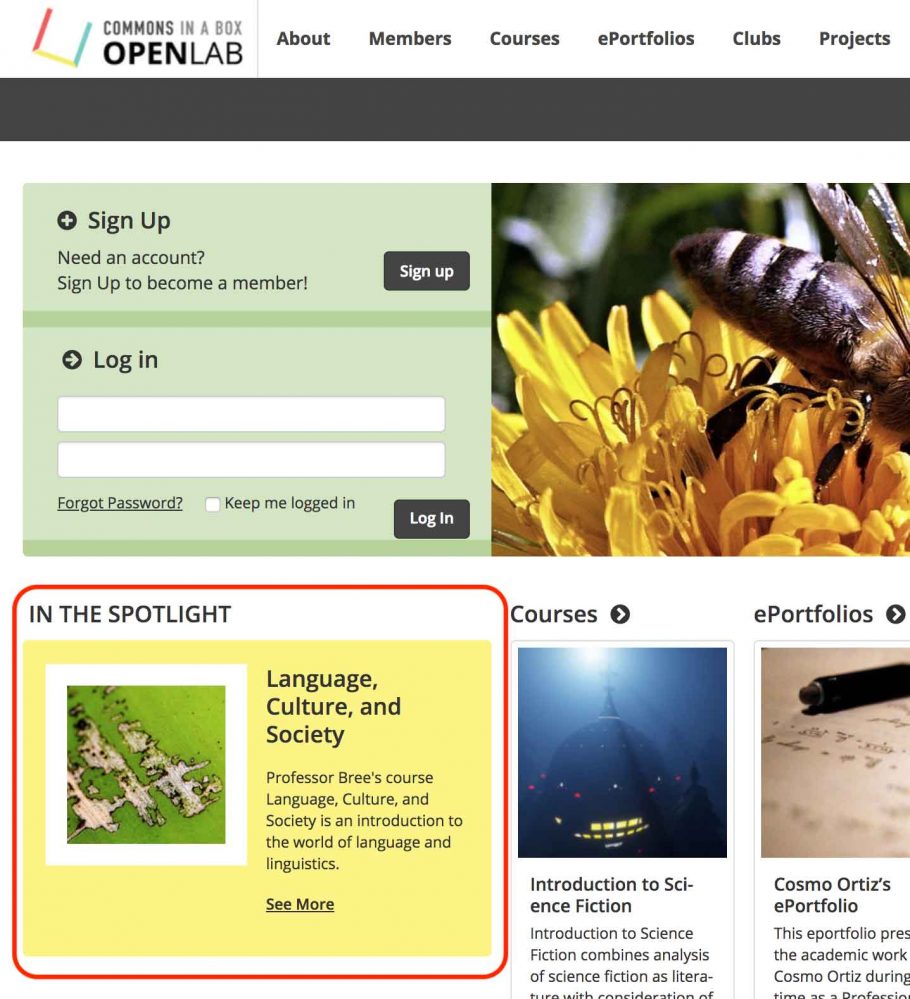
-
-
- The “Home Main” section allows admins to change the names of the group type sections displayed on the homepage. For example, if you change “Courses” to “Seminars,” you would change the label here, in addition to changing it in the Group Types section of the dashboard. You can also drag and drop the group type widgets to change the order in which they appear, or delete one if you only decide to use three group types. If you decide not to use all four, we recommend three group types as the minimum for optimal homepage display. Two is possible, but not ideal, and one group type will result in a homepage that looks incomplete.
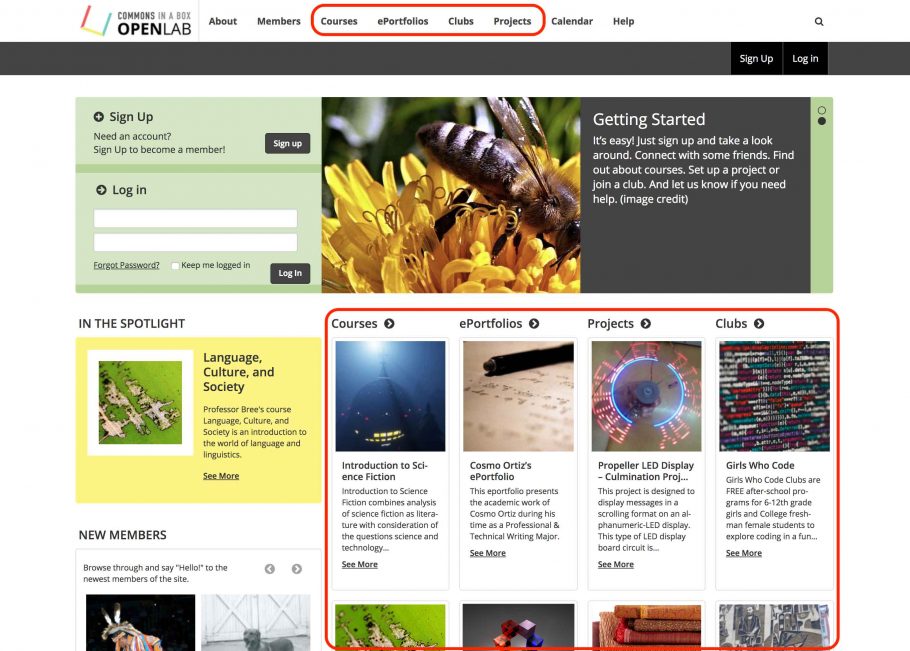
- Community-wide Footer: The CBOX OpenLab theme provides two footer areas — Left and Middle. Click this option to customize the text in either section.
- Color Scheme: This option lets you choose a red, blue, or green color scheme for the site accent colors. All options use color contrast ratios that adhere to accessibility standards.
- Logo: This option lets you customize your site’s branding by uploading your own image to replace the default CBOX OpenLab logo that is displayed to the left of the main navigation on the top and bottom of the site.
- Additional CSS: In this area you can try out adding new CSS rules and see immediate results before you commit your changes.
-
- Home Sidebar allows you to customize the widgets in the left-hand sidebar of homepage: In the Spotlight, New Members, Who’s Online, and What’s Happening. You can drag and drop to change the order of these widgets, and you can customize the widget titles.
