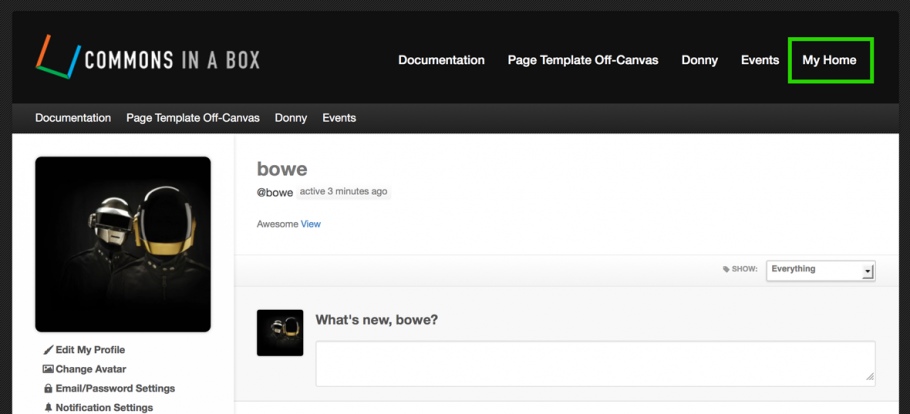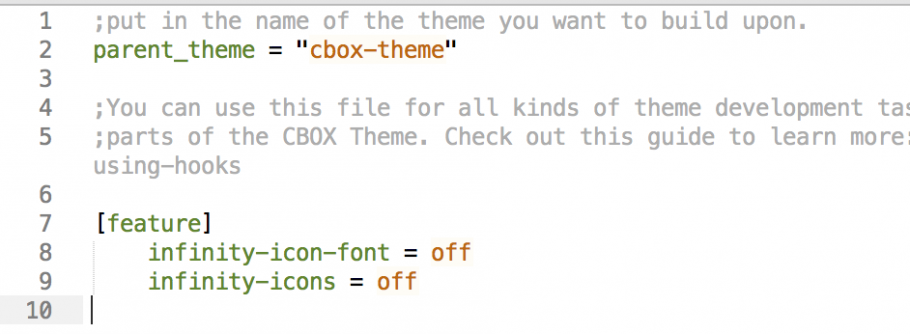CBOX Reviewed in the Journal of Digital Humanities
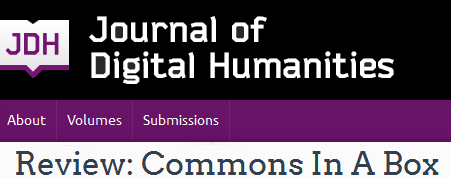 Chuck Rybak, Associate Professor of English and Humanistic Studies at the University of Wisconsin—Green Bay, recently reviewed Commons in a Box in the Journal of Digital Humanities:
Chuck Rybak, Associate Professor of English and Humanistic Studies at the University of Wisconsin—Green Bay, recently reviewed Commons in a Box in the Journal of Digital Humanities:
One of my teaching goals is to end the practice of “Cul-de-Sac Pedagogy,” where students travel down sheltered roads, drop off assignments, and then make anxious return loops to collect their grades. Much to the students’ detriment, no one outside the cul-de-sac sees their work. I’ve recently promised my students that all major assignments would invite an audience larger than me, but achieving this goal would require a technological boost: enter Commons In A Box (CBOX), a free software project developed by Matthew K. Gold’s team at the City University of New York (CUNY). In one semester’s time CBOX’s functional versatility, as well as its open, non-proprietary environment, have helped improve the practical and philosophical elements of my teaching.
Rybak goes on to describe his experiences using CBOX as a LMS, and how it helped students “see their work not in isolation, but published alongside digital projects from German and History courses, a faculty project on the Oneida language, and listings for community events involving campus faculty and students.” Read the full review and check out his site at UWGB Commons for the Digital and Public Humanities, which has been nominated for a Digital Humanities award in the “Best DH Project for Public Audiences” category. Voting ends Febuary 14th. (Commons in a Box is also nominated for an DH award, but in “Best DH Tool or Suite of Tools” category).