Disabling the icons on your CBOX community
The Commons in a Box theme comes with a cool set of icons that enhance the user experience for your users. These icons are rendered with an so called icon-font and these are now widely used on the web. There are some rare cases where your hosts server setup causess issue with getting the icons to display properly. Or maybe you would simply like to disable the icons on your site.
This short tutorial will show you exactly how this can be done.
Step 1: Download and Install your CBOX Child Theme
When you make customisations to your CBOX theme you always do this through a so called Child Theme. We’ve written a simple tutorial on how to download and install a pre-made Child Theme.
Step 2: Enable CBOX Developer Mode
Before you get started with your development always turn on the special “Developer Mode”. Developer Mode turns on some behind the scenes magic that makes your life easier as a developer. To turn it on add the following to functions.php of your Child Theme or to wp-config.php
define( 'INFINITY_DEV_MODE', true );
Step 3: Make some changes to your Child Theme
We’re almost there. Using a FTP client of your choice you now need to edit the following file: cbox-child/engine/config/infinity.ini
Once you have that file opened add the following snippet at the end of the file:
It should something like this
That’s it! Save your changes to the file.
Step 4: Check out the results
Do a hard refresh of your website and you should no more icons. You have successfully disabled the icon fonts on your website!
Step 5: Turn off Developer Mode again!
Now that you’re done making changes you need to turn of developer mode again. Remove the lines you added in step 3 or change them to the following
define( 'INFINITY_DEV_MODE', false );
Want to learn more about developing with CBOX?
If you are a theme developer I strongly advise you to take a look at our Theme Developers guide which contains all you need to know about how to create your own custom CBOX themes!
Have fun!

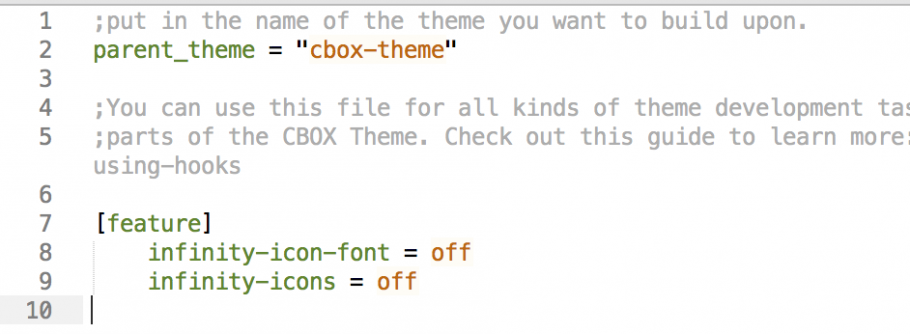
Leave a Reply