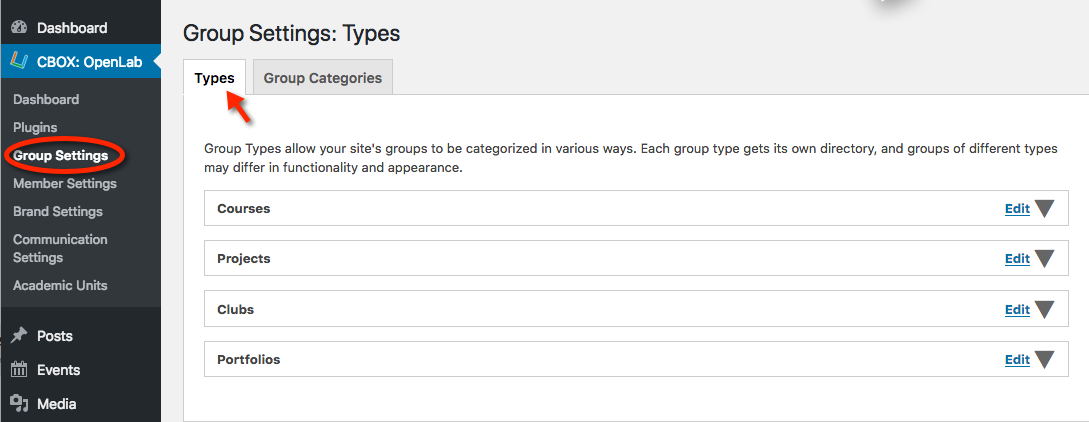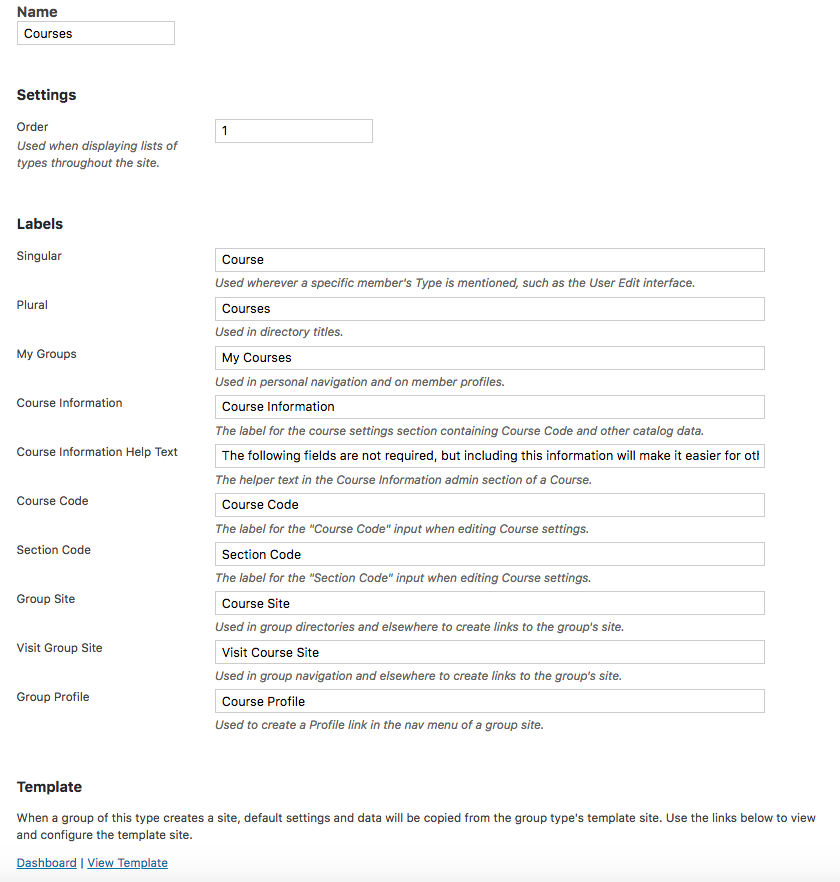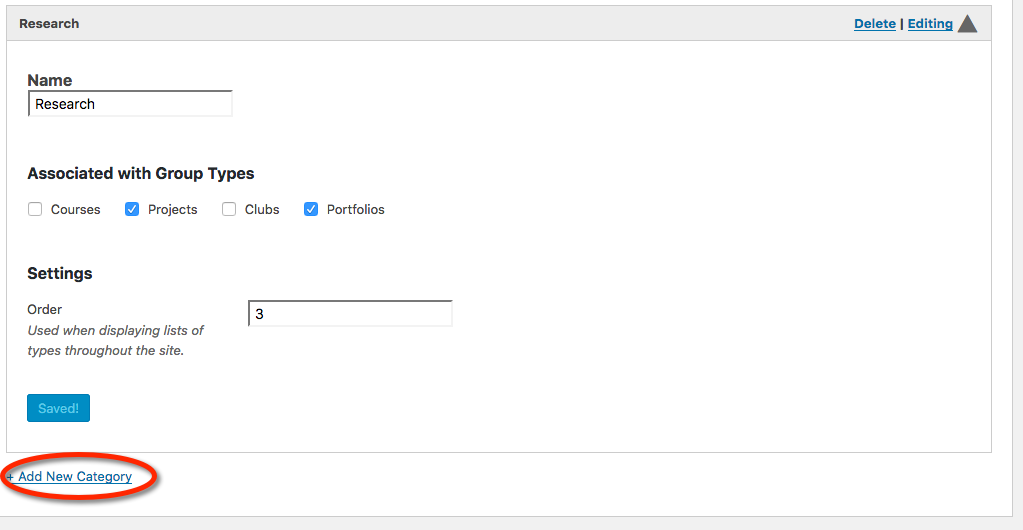Group Types
OpenLab extends the concept of generic CBOX groups by creating four types of groups: Courses, Projects, Portfolios and Clubs. If you are signed in as a OpenLab site administrator, you can control the settings for each of these from the “CBOX: OpenLab>>Group Setting” dashboard item. (See below).
Click on the “Edit” arrow of each group type to customize. As you can see below, you can rename all four groups and configure as you choose.
The “Labels” section describes the terminology used site-wide for groups of this type. This terminology can be completely changed to suit your needs. OpenLab provides defaults that will likely be needed in an academic environment.
When a member creates a group, s/he is actually creating a group and an associated WordPress site.
The “Template” section lets the OpenLab administrator set defaults for the group site. By default, “Courses” uses the “Bootstrap” theme, the other three use “Twenty-Seventeen.” Each of the four templates provide default menus, pages, and navigation. They each come with default plugins. All these default settings can be changed in the template by clicking on the Template’s “Dashboard.”
Group sites are initially created with the template defaults, but they may be totally modified to meet the owner’s needs. Themes can be changed, plugins activated or deactivated, and navigation reconfigured.
Group Categories
The OpenLab admin can create an unlimited number of categories and assign groups types to them.
Group categories make it easier to organize and discover groups. Group administrators can add the categories you create here to their groups, which will then be filterable by category on group directory pages.
In the example below, “Research” will be a checkbox option for group admins of both “Projects” and “Portfolios” – the group admins can check it if is applicable.