Much of the the content displayed by CBOX Classic’s theme is controlled by widgets, and it is important to understand the various widget areas available and how to configure them. When you go to Appearance>>Widgets in your dashboard, you’ll see the many choices the theme makes available. Some names are confusing, and this article aims to clarify the association between widget areas, templates, and pages.
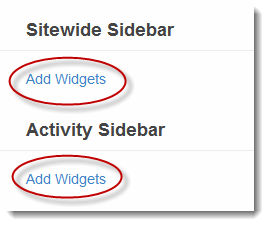 By default, the theme populates many of its widget areas with widgets that are typically displayed for a “Commons” site, but all the areas are customizable. If you are a logged-in admin of your site, and if one of your sidebars has no widgets, the theme will display something similar to the image on the right. In this example, the both the Sitewide Sidebar and the Activity Sidebar have no widgets. Simply click the respective hyperlink to add some.
By default, the theme populates many of its widget areas with widgets that are typically displayed for a “Commons” site, but all the areas are customizable. If you are a logged-in admin of your site, and if one of your sidebars has no widgets, the theme will display something similar to the image on the right. In this example, the both the Sitewide Sidebar and the Activity Sidebar have no widgets. Simply click the respective hyperlink to add some.
Homepage vs. Home
On the Homepage template, there are seven widgetized areas, not counting the three footer ones. Configuration for the Homepage is documented in Homepage and Slider. Each of the Homepage widgetized areas begin with the word “Homepage.”
The “Home Sidebar” widget area is not displayed on the Homepage template, but rather is the sidebar displayed on a page called “Home” that is not using the Homepage template. (CBOX Classic sites can have both a Home page and a page that uses the Homepage template. This site (commonsinabox.org) is one such example – the landing page is called “Home” and the CBOX Classic Showcase page employs the Homepage template.)
Sidebars can be configured to appear on the left or right. Settings for sidebars can be found at Appearance>>CBOX Theme Options>>Options>>Sidebar.
Sitewide Sidebar
Widgets placed in the Sitewide Sidebar will be displayed on every sidebar on your site. Their content will be displayed first, and if any other, page-specific sidebars areas are populated, those widgets will display afterwards. So for example, if you want to display social icons on every sidebar on your site, you could put a social widget in the Sitewide Sidebar, and still customize the rest of sidebar content to make each page unique.
Wiki Page
The wiki page has four widget areas: Wiki Top, Wiki Sidebar, Wiki Bottom Right, and Wiki Bottom Left. It is common to use a simple Text Widget in the Wiki Top widget area to provide a brief introduction to your wiki and maybe include an image. The wiki page content automatically displays below this area. The other three areas are typically populated with widgets that begin with “(Wiki)” such as “(Wiki) Recent pages”, “(Wiki) Most Active Pages, or “(Wiki) Tag Cloud”. But again, you can customize these areas as you see fit.
Blog Sidebar vs. Blogs Sidebar
Two widget areas have similar names and it is easy to get them confused. The “Blog Sidebar” is the sidebar you’ll see when you use the Blog Template to display your posts. The Blogs Sidebar is only relevant if you are running a multi-site network where members can create their own blogs. BuddyPress automatically creates a page called “Blogs”, and this page’s sidebar is called “Blogs Sidebar.”
Groups Sidebar
If you have a “Groups” page on your site, this widget area will appear on the left or right, depending on how you configure your sidebar. The body of the page will automatically contain a Group Directory. You can customize the sidebar to your liking.
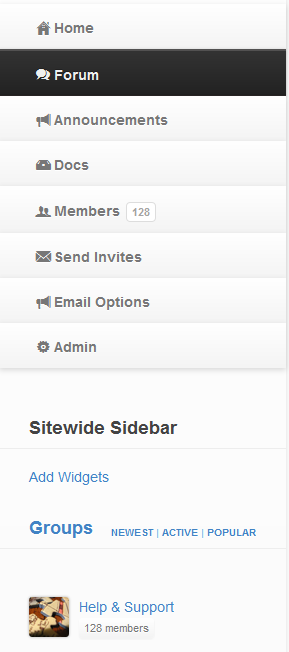
Forums Sidebar
If you have enabled Forums for a group, your group will have a forum page and this widget area will appear on the left or right, depending on how you configure your sidebar. The body of the forums page contains the group’s description, a “New Topics” button, and a list of recent forum topics. The sidebar will contain the group’s avatar, description, and toolbar (see image, right). Content you place it the Forums Sidebar will appear below this.
Activity Sidebar
If you have an “Activity” page on your site, this widget area will appear on the left or right, depending on how you configure your sidebar. The body will automatically display your site’s activity stream, in descending order. The sidebar will contain “Activity Filters,” followed by whatever widgets you put in the Activity Sidebar.
Member Sidebar
If you have “Members” page on your site, this widget area will appear on the left or right, depending on how you configure your sidebar. The body of this page will contain a directory of members which may be sorted by most active, newest to register, or alphabetic. The Member Sidebar will contain whatever widgets you put there.
Footer Sidebars
At the bottom of your page there will always be three footer areas, Footer Left, Footer Center, and Footer Right. These can be used as needed or left blank to not display. These are site-wide widget areas and will appear on every page.
Community-Related Widgets
Widgets that begin with (bbPress) are supplied by bbPress, and are typically used on page sidebars to provide easy links to your community. These widgets include (bbPress) Recent Topics, (bbPress) Recent Replies, (bbPress) Login Widget, (bbPress) Topic Views List, and (bbPress) Forum List. Other community widgets include Recently Active Groups, Recently Active Member Avatars, Recent Networkwide blog posts, and Who’s Online Avatars.
